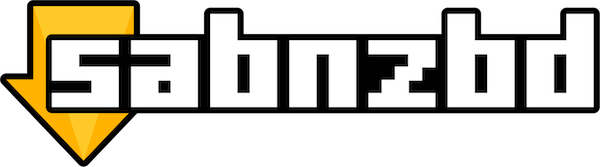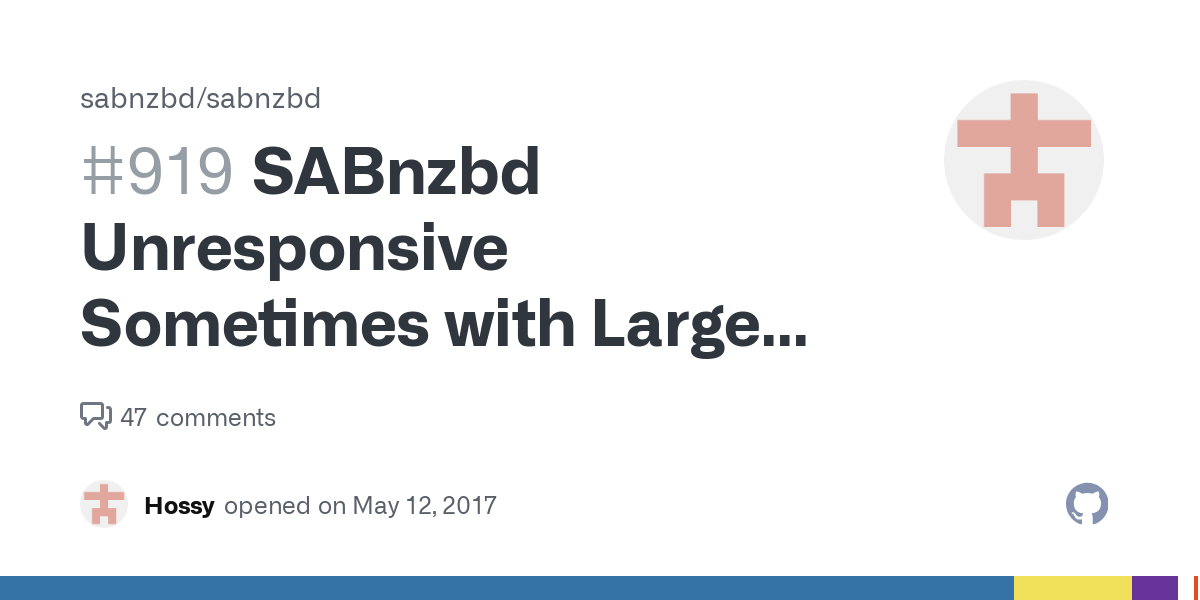SABnzbd is a powerful and widely used Usenet downloader that automates the process of retrieving, unpacking, and organizing files from Usenet. Although it’s generally a reliable tool, users may sometimes encounter issues that can disrupt their downloading experience. These problems can range from incomplete downloads to slow speeds, and even issues with accessing the web interface.
In this guide, we’ll explore the common issues users face when using SABnzbd, and provide practical solutions to fix them. Whether you’re dealing with missing or corrupted files, authentication problems, or slow download speeds, the solutions outlined here should help you get SABnzbd back to running smoothly.
By understanding the causes behind these issues and how to troubleshoot them, you can ensure a more seamless experience when downloading from Usenet. Whether you’re a beginner or an experienced SABnzbd user, knowing how to address these common problems will improve the reliability and efficiency of your setup.
Common Issues in SABnzbd and Their Fixes
SABnzbd is a powerful tool, but like any software, users may run into problems during setup or usage. Here’s a breakdown of the most common issues users face when using SABnzbd, along with potential causes and fixes.
1.NZB Files Not Downloading
Problem:
SABnzbd fails to download NZB files, or the download queue remains stuck.
Possible Causes:
Incorrect NZB file: The NZB file itself may be broken or incomplete.
Server issues: Problems with the Usenet provider, such as incorrect credentials or expired access.
Server limits: Usenet servers often impose speed, connection, or data limits which may restrict downloads.
Configuration issues: SABnzbd settings like server address, ports, or SSL settings may not be configured correctly.
- How to Fix:
Check NZB file: Ensure the NZB file is valid and not corrupted. Try downloading it from a different source.
Verify Usenet Server: Double-check your Usenet provider settings in SABnzbd:
Confirm the server address, username, password, and ports.
Test the server connection within SABnzbd.
Check Usenet Provider: Some providers impose limits or may be experiencing downtime. Verify the status with your Usenet provider.
2.Corrupted or Incomplete Downloads
Problem:
Downloads are incomplete or corrupted (e.g., the file doesn’t extract properly, or it’s missing parts).
Possible Causes:
Incomplete download: Sometimes, NZB files point to incomplete archives or missing parts on Usenet.
Retention limits: Usenet providers may not retain older files long enough for all parts to be downloaded.
Bad connection: Temporary network issues can lead to missing or incomplete downloads.
- How to Fix:
Recheck the NZB file: Use a tool like QuickPar (if applicable) to check if any parts are missing and repair the file.
Try a different NZB file: If parts are missing, you may need to try a different NZB that contains the full set of files.
Use another server: Switch to a different Usenet server or provider with better retention for the files you’re trying to download.
3.Slow Download Speeds
Problem:
The download speed is slower than expected.
Possible Causes:
Server throttling: Your Usenet provider might throttle speeds based on account type (e.g., free vs. premium).
ISP throttling: Some ISPs may throttle traffic on certain ports or protocols, such as Usenet downloads.
Multiple concurrent downloads: Too many downloads running at once may strain your bandwidth.
Misconfigured speed limits: SABnzbd may have a speed limit set within its settings.
- How to Fix:
Check Usenet server settings: Ensure you are connecting to the fastest server with the highest available speeds. Test with another server or provider if needed.
Limit concurrent downloads: Reduce the number of concurrent downloads in SABnzbd’s settings to improve the speed.
Enable SSL (if not already): Some Usenet providers offer faster speeds over SSL. Ensure SSL is enabled in your server settings.
Check for ISP throttling: Use a VPN to bypass ISP throttling on Usenet traffic.
Set speed limits in SABnzbd: If you’ve set a maximum speed in SABnzbd, consider increasing it or removing the limit.
4.Failed Post-Processing
Problem:
Post-processing tasks like extraction, renaming, or repairing the downloaded files fail.
Possible Causes:
Missing tools: SABnzbd relies on third-party tools (like WinRAR or 7zip) for extraction and repair. If they aren’t installed, post-processing will fail.
Permissions issue: SABnzbd might not have permission to access the folder where files are being processed.
Corrupted downloads: Incomplete or damaged downloads might result in post-processing failures.
- How to Fix:
Install necessary tools: Ensure that tools like WinRAR, 7zip, or Par2 are installed and configured in the SABnzbd settings.
Check folder permissions: Make sure SABnzbd has permission to read/write to the download and post-processing directories.
Repair the download: Use QuickPar to attempt to repair the files before reprocessing them in SABnzbd.
Re-download missing parts: If there are missing files in the NZB, try obtaining those parts from a different source.
5.Web Interface Issues
Problem:
You cannot access the SABnzbd web interface or face login issues.
Possible Causes:
Firewall or router blocking access: Firewall settings or router configuration might block SABnzbd’s web interface.
Incorrect web interface settings: SABnzbd might not be configured to allow web access or might be listening on a non-default port.
Browser issues: Sometimes, browser cache or settings prevent access to the interface.
- How to Fix:
Check the firewall: Ensure that SABnzbd’s web port is open and not blocked by a firewall or router.
Configure SABnzbd: Make sure the web interface is enabled in SABnzbd settings (Settings → General → Web Interface).
Clear browser cache: Clear your browser’s cache or use a different browser to access the interface.
Check the port: Ensure that the correct port is used to access the web interface (default is port 8080 unless changed).
6.Server Authentication Failures
Problem:
SABnzbd fails to authenticate with the Usenet server.
Possible Causes:
Incorrect credentials: The username and password entered in the SABnzbd settings might be incorrect.
Server configuration issues: Your Usenet provider might have changed the server address, port, or SSL settings.
Expired or invalid account: The Usenet account you’re using may have expired or been suspended.
- How to Fix:
Double-check credentials: Ensure that the username and password for the Usenet server are correctly entered in the SABnzbd settings.
Verify server settings: Ensure the server address, port, and SSL settings are correct based on the Usenet provider’s current documentation.
Contact your Usenet provider: If the server keeps rejecting your connection, confirm with your Usenet provider that your account is still active and that you have the correct settings.
Advanced Troubleshooting
Advanced troubleshooting is crucial for identifying and resolving deeper, less common issues in SABnzbd. It involves examining logs, testing configurations, and experimenting with settings to fix problems that might not be solved by the basic fixes. Here’s a breakdown of the steps and methods involved in advanced troubleshooting:
1.Logs and Debugging
Accessing and Analyzing Logs
SABnzbd provides detailed logs that can help diagnose issues. Logs contain information about errors, failed downloads, connection issues, post-processing failures, and other relevant events.
How to Access Logs:
Via Web Interface:Go to the SABnzbd interface and navigate to Settings → General → Logs. Here, you can view the detailed logs of your downloads and system activity.
Log File Location:If you prefer a more in-depth analysis or want to examine logs over a longer period, you can also access the log files directly from your system’s file structure. Logs are usually stored in the directory where SABnzbd is installed (e.g., ~/.sabnzbd/ on Linux or C:\Program Files\SABnzbd on Windows).
What to Look for in Logs:Failed Connections: Errors like “Connection refused” or “Timeout” could indicate network or Usenet server issues.
Download Failures: Messages like “Not enough parts” or “Cannot find files” could point to missing or corrupt NZB files.
Post-Processing Errors: Messages such as “Failed extraction” or “Unpacking error” suggest post-processing failures that need to be addressed (e.g., missing extraction tools or file corruption).
How to Use the Logs:Review logs after a failed download or other issue to identify the source of the problem.
Copy error messages from the logs into a search engine or support forum to find solutions from others who have encountered similar issues.
Log Level Adjustment
If the logs don’t provide enough information, you can increase the log level to get more detailed output:
Go to Settings → General → Logging and increase the verbosity level of the logs.
This will give you more granular information about each action and error within SABnzbd, which is helpful for diagnosing tricky issues.
2.Testing Alternative Usenet Servers
If you’re facing persistent connection problems, slow download speeds, or authentication failures, the issue might be with your Usenet provider. SABnzbd allows you to add multiple Usenet servers, so switching to an alternative can help resolve the problem.
Steps to Add a New Server:
Add Usenet Server:Go to Settings → Servers, and click Add New Server.
Configure Server Settings:
Server Name: Give it a name (e.g., “Backup Usenet Server”).
Server Address: Enter the server address for the alternative provider.
Port: Enter the appropriate port for the Usenet server (e.g., 119 for non-SSL, 563 for SSL).
Authentication: Provide the username and password for your alternative Usenet provider if needed.
SSL Encryption: If your provider supports SSL, enable this option to encrypt your connection.
Test the Connection:After adding the server, click Test Server to ensure that it’s working correctly. If the connection is successful, this server will be used when downloading files.
When to Use Multiple Servers:
Load Balancing: If one server is slow or overloaded, you can configure SABnzbd to balance the load across multiple Usenet servers.
Redundancy: Multiple servers ensure that if one server goes down or has issues, another can take over seamlessly.
3.Reconfiguring the SABnzbd Settings
If none of the previous methods solve the issue, you might need to review and tweak some advanced settings to fix persistent problems.
Queue Management and Prioritization:
Max Connections:
SABnzbd lets you control how many simultaneous connections you can have to your Usenet server. If you’re facing slow download speeds, you might want to increase the number of connections (but note that some Usenet providers have a connection limit).
Go to Settings → Servers, and adjust the Max Connections setting.
Prioritize Downloads:If some downloads are getting stuck or are consistently slow, try prioritizing them. This helps allocate more bandwidth or server connections to those files.
Use the Queue Management options to set download priorities and speed limits.
Post-Processing Configuration:
Repair and Extract Tools:
If post-processing (extraction and repair) fails, ensure that the necessary tools (such as WinRAR, 7zip, or Par2) are installed and correctly configured in SABnzbd.
Go to Settings → General → Post-Processing to check for any missing tools and adjust settings.
Also, verify that repair scripts are enabled if using automated repair options for incomplete downloads.
4.Networking and Firewall Configuration
If SABnzbd cannot connect to the Usenet server or you are encountering authentication failures, the issue might be with your network configuration or firewall settings.
Check Port Forwarding:
If you’re running SABnzbd on a local network, ensure that the necessary ports are open and forwarded on your router/firewall to allow external connections.
The default port for SABnzbd’s web interface is 8080, but you can change this under Settings → General → Web Interface if needed.
Disable/Adjust Firewalls:
Check if your local firewall or router is blocking outgoing connections to your Usenet provider’s server.
Temporarily disable the firewall to test if the issue persists. If the connection works, you may need to add an exception for SABnzbd or specific ports used by Usenet providers.
Test Network Connection:
If you suspect network issues, try running a ping test or using a tool like traceroute to ensure the connection to the Usenet server is stable and reliable.
5.Using SABnzbd in Docker or NAS Environments
If you are running SABnzbd in a containerized environment (e.g., Docker) or on a NAS (Network-Attached Storage), special configurations may be necessary.
Docker: Ensure that the correct ports are mapped, and there is sufficient disk space for downloads and post-processing.
Check Docker logs and ensure that the container has access to the necessary resources.
NAS:
Ensure that the NAS has enough CPU and RAM resources to run SABnzbd.
Configure file permissions and make sure the extraction tools are installed on the NAS.
Prevention and Best Practices
To ensure a smooth and efficient experience with SABnzbd, it’s important to follow some prevention strategies and best practices. These guidelines not only help avoid common issues but also maximize the performance and reliability of your downloads.
1.Regular Updates
Why It’s Important:
Keeping SABnzbd updated ensures you have the latest features, security patches, and bug fixes. Updates often address known issues and improve compatibility with other tools and Usenet providers.
How to Stay Updated:
Enable automatic updates in SABnzbd settings if possible.
Regularly check the official website for updates.
Use your operating system’s package manager (on Linux or macOS) to check for newer versions.
2.Use Reliable NZB Sources
Why It’s Important:
The quality of your NZB files directly affects the success of your downloads. Using unreliable sources may lead to incomplete or corrupted files.
How to Ensure Reliable Sources:
Choose NZB indexing sites or communities with a good reputation.
Avoid downloading NZB files from unknown or suspicious sources.
Consider subscribing to a quality NZB indexer service (e.g., NZBGeek, NZBPlanet) that curates reliable content.
3.Regularly Backup Settings and Configurations
Why It’s Important:
Backup copies of your SABnzbd settings prevent you from losing your configurations in case of a system failure, reinstallation, or settings corruption.
How to Backup Settings:
Use the “Backup” feature under SABnzbd settings to save your configuration to a file.
Store your backup in a cloud service or external storage for easy retrieval.
4.Monitor Usenet Provider Limits and Performance
Why It’s Important:
Usenet providers often have limitations on data retention, download speed, and connection limits. Understanding these limits can help avoid frustration and interruptions.
How to Monitor and Optimize:
Regularly check your Usenet provider’s speed and retention policies.
Test your connection speeds and optimize SABnzbd’s server settings for the best performance.
Upgrade your Usenet subscription if you’re hitting download speed or retention limits frequently.
Consider using multiple Usenet servers to distribute downloads and improve speed.
5.Use Par2 for Error Recovery
Why It’s Important:
Usenet downloads are often split into parts, and sometimes files may be missing or corrupted. Par2 files help recover damaged downloads.
How to Ensure Error Recovery:
Enable Par2 post-processing in SABnzbd’s settings to automatically repair missing or corrupted parts.
Ensure your Usenet provider has a sufficient Par2 retention for the files you’re downloading.
6.Set Proper File Permissions
Why It’s Important:
Incorrect file permissions can prevent SABnzbd from writing, extracting, or renaming downloaded files.
How to Set Permissions Correctly:
Ensure that the folders where SABnzbd stores and processes downloads have the appropriate read and write permissions.
For Linux/macOS, check folder permissions with chmod and make sure SABnzbd has access.
On Windows, check folder properties to ensure full permissions are granted to the user running SABnzbd.
7.Configure Speed and Bandwidth Limits
Why It’s Important:
Setting appropriate speed limits can prevent SABnzbd from consuming all your available bandwidth, allowing other applications and devices on your network to function smoothly.
How to Configure Speed Limits:
Set a maximum download speed in SABnzbd settings under “General” → “Speed Limits”.
Limit the number of simultaneous downloads to avoid overloading your connection.
Monitor your usage with tools like GlassWire or NetLimiter to prevent network congestion.
8.Automate Content Management with External Tools
Why It’s Important:
Automating the downloading and management of content can save time and reduce manual intervention.
How to Automate:
Use tools like Sonarr, Radarr, or Lidarr to automatically download TV shows, movies, and music via NZBs.
Configure RSS feeds in SABnzbd to automatically grab new content based on predefined filters (e.g., new episodes, movies in specific genres).
Integrate SABnzbd with tools like CouchPotato or SickChill for more advanced content management.
9.Secure Your SABnzbd Setup
Why It’s Important:
Securing SABnzbd ensures that only authorized users can access your downloads and settings, especially if you’re remotely accessing the interface.
How to Secure Your SABnzbd:
Enable password protection for SABnzbd’s web interface.
Use SSL (HTTPS) to encrypt the connection to the web interface.
If using SABnzbd remotely, ensure proper firewall and port forwarding settings.
Regularly update your Usenet server credentials and API keys for enhanced security.
10.Regular Maintenance and Monitoring
Why It’s Important:
Over time, SABnzbd’s logs, cache, and configuration can accumulate, potentially slowing down the application or causing issues.
How to Maintain SABnzbd:
Regularly clear the cache and logs (Settings → General → Logs).
Check for any failed downloads and clean them up.
Monitor the disk space to ensure you don’t run out of storage, especially if downloading large files.
Use scheduled tasks to restart SABnzbd occasionally to clear memory or resources.
Conclusion
SABnzbd is a powerful tool for automating Usenet downloads, common issues such as NZB files not downloading, slow speeds, or post-processing failures can occur. These problems are often caused by incorrect configurations, incomplete downloads, or missing tools. Most issues can be fixed by verifying NZB files, checking server settings, ensuring the necessary post-processing tools are installed, and adjusting speed limits. For authentication problems, double-checking credentials and ensuring proper server configurations can solve login issues.
To avoid recurring problems, it’s important to regularly update SABnzbd, use reliable NZB sources, and monitor Usenet provider limits. Additionally, checking logs for more detailed error messages and trying alternative Usenet servers can help resolve more complex issues. By staying informed and following best practices, users can minimize disruptions and maintain a smooth SABnzbd experience, maximizing the effectiveness of the software for managing Usenet downloads.